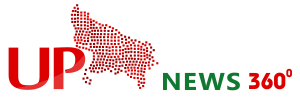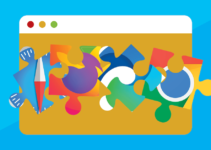Photoshop is a powerful tool for photo editing and retouching. It provides many features and tools to help you achieve your desired results. However, mastering Photoshop can be overwhelming, especially for beginners. Learning and utilizing the right retouching tools is one way to enhance your skills and get better results. This article will discuss five essential retouching tools that can help you improve your Photoshop skills.
Clone Stamp Tool
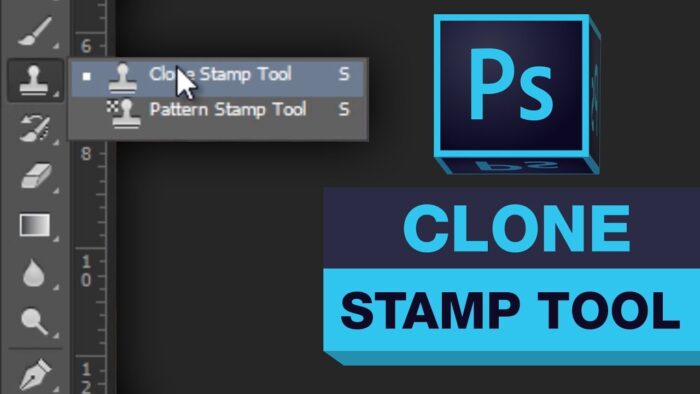
The Clone Stamp tool is another essential retouching tool that allows you to clone parts of your image and apply them to other areas. It’s useful when you wish to remove an object from your image or add more of a specific element to your photo. The tool works by copying pixels from one area of your image and applying them to another. Press S on your keyboard to use it.
Choose the source area by holding the Alt key and clicking on the area you wish to clone. Then, brush over the area you wish to apply the clone. You can adjust the brush size and opacity to achieve the desired effect. By outsourcing photoshop services, individuals and businesses can ensure that their images look their best and stand out from the crowd.
Spot Healing Brush Tool

Source: photoshopessentials.com
The Spot Healing Brush tool is a powerful retouching tool that removes blemishes, dust, and unwanted spots from your images. It works by sampling the surrounding pixels and blending them seamlessly with the area you wish to retouch. The tool is easy to use and can save you a lot of time in post-processing. Adjust the brush size to match the area you wish to retouch. Then, click on the area you wish to remove, and the tool will automatically blend the pixels for you.
Liquify Tool
The Liquify tool is a powerful retouching tool that allows you to reshape and manipulate images. It’s useful when you wish to adjust the shape of your subject, remove unwanted bulges, or enhance specific features. The tool works by pushing and pulling pixels to achieve the desired effect. To use the Liquify tool, select it from the toolbar or press Shift+Ctrl+X on your keyboard. Adjust the brush size and strength to match the area you wish to manipulate. Then, brush over the area you wish to adjust, and the tool will push and pull the pixels for you. You can also use the Freeze Mask tool to protect certain areas from manipulation.
Dodge and Burn Tool

Source: iso1200.com
The Dodge and Burn tool is an essential retouching tool that allows you to adjust the brightness and contrast of specific areas in your image. It’s useful when you wish to enhance the details of your image or create a more dramatic effect. The tool works by adjusting the exposure of your image, making specific areas brighter or darker. Select it from the toolbar or press O on your keyboard to use it. Choose the Dodge tool to brighten areas or the Burn tool to darken them. Adjust the brush size and opacity to match the area you wish to adjust. Then, brush over the area you wish to brighten or darken, and the tool will adjust the exposure.
Sharpen Tool
The Sharpen tool is a simple yet effective retouching tool that sharpens specific areas of your image. It’s useful when you wish to enhance the details of your image or create a crisper effect. The tool increases the contrast between the pixels in the area you wish to sharpen. Photo retouching services can provide high-quality results and save time for individuals who do not have the skills or resources to do it themselves.
Conclusion
Mastering Photoshop can take time and practice, but learning and utilizing the right retouching tools can help you enhance your skills and achieve your desired results. They can help you remove unwanted spots, reshape your subject, adjust the exposure, and enhance the details of your image. Remember to practice and experiment with these tools to achieve the best results. With time and practice, you can improve your Photoshop skills and become a pro at retouching your images.
Table of Content